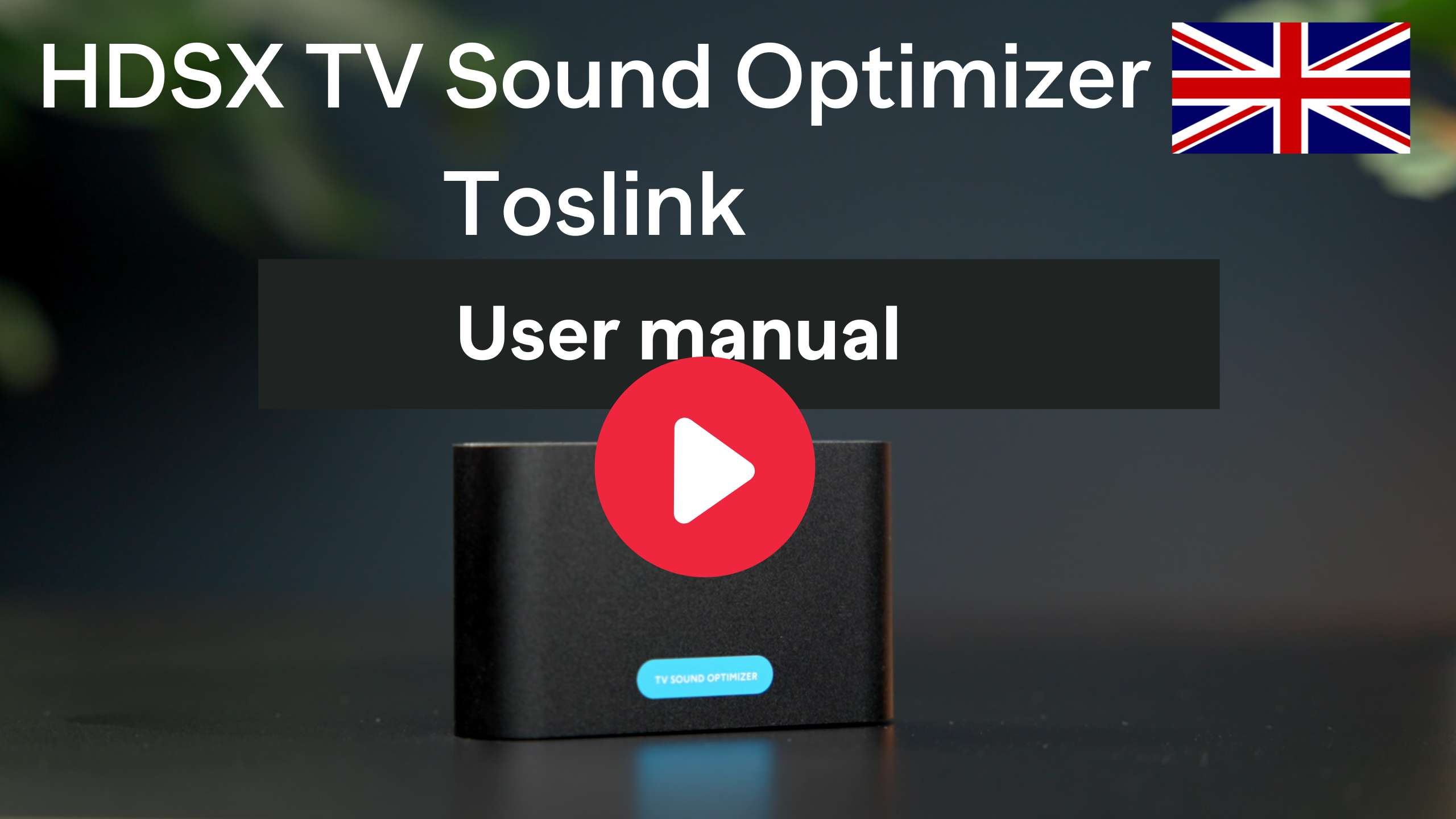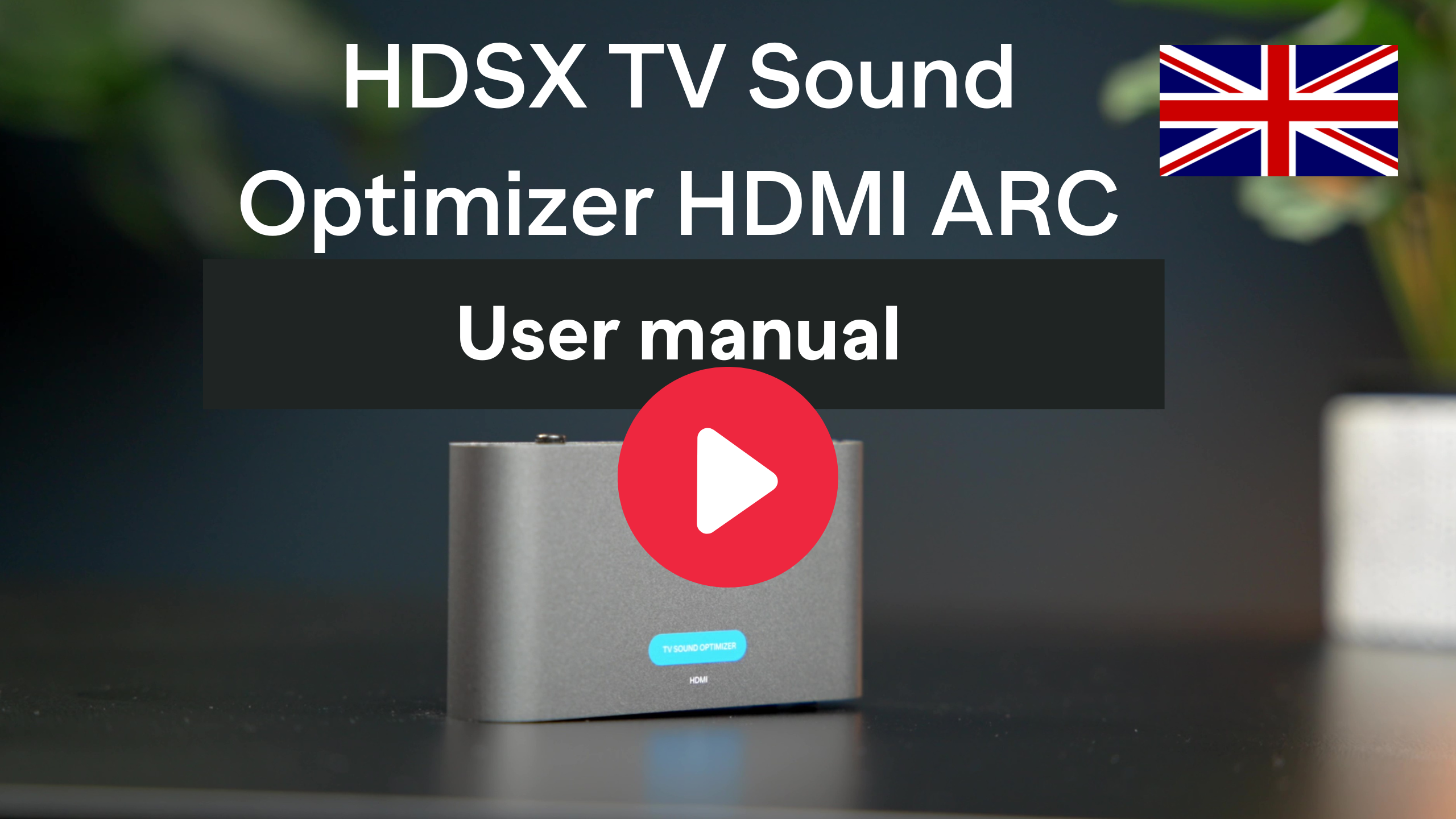- HDSX TV Sound Optimizer
- Cable USB 2.0, USB-A-connector to Micro-USB-B-connector (50 cm)
(This cable is located in the right inner wall of the packaging) - Cable Toslink (50 cm)
Please remove protective caps at both ends before use - Self-adhesive Velcro straps for fixing the unit behind your TV set
- 4x Rubber feet, self-adhesive for placing the unit on a horizontal
surface - User Manual
You find the supplied USB power cable in the right-hand inner wall of the packaging
- Before using the Toslink cable, please remove its protective caps on both sides and remove any existing HDMI (ARC) connection between the TV and the soundbar/sound system. It may block the Toslink connection to be established.
- Connect the “Digital Audio Out/Optical” of your TV, satellite receiver or other sound-producing device to the TOSLINK IN of the HDSX TV SO. If you are using a receiver as a sound source, we recommend that you set its output volume level to about 95%. This will give the HDSX TV SO enough input level to fully optimise the sound. After successful installation, control the volume exclusively via the external speaker system in the signal chain behind the HDSX TV Sound Optimizer.Connection TOSLINK IN/ TOSLINK OUT: Connect the TOSLINK OUT of our unit to the “Digital In/Optical” input of your soundbar, AV receiver, headphone amplifier or other sound receiving device.Connection TOSLINK IN/ANALOG OUT: Connect the ANALOG OUT of our unit to the “Analog In” input of your soundbar, AV receiver, headphone amplifier, or other device receiving sound.
Connect our unit to a free USB slot on your TV/receiver/set top box using the USB power cable supplied. The HDSX TV SO will then automatically switch on and off with your device.
- Set your TV, Set Top Box or other sound-producing device to “PCM Stereo”, “PCM” or “Stereo” in its internal sound settings. Set the internal speakers of your TV to silent. For best sound, we recommend turning off all internal sound effects on the TV/receiver and connected speaker system.
Tip: Turn down your sound system and/or headphones before you activate the HDSX TV SOUND OPTIMIZER for the first time using the switches on its rear panel. If you are listening to very quiet content, the volume may be automatically corrected upwards.
After these installation steps, you will enjoy perfectly balanced TV sound with consistent volume and clear dialogue.
Installation video:
PCM means “Pulse Code Modulation”. This describes uncompressed and uncoded digital audio. In other words, PCM provides the best sound quality because the audio data contains all the information of the original transmission/recording.
For best sound quality, the HDSX TV Sound Optimizer works in the uncompressed audio format PCM. Therefore, please set your TV or generally the sound playing device in its internal sound settings to this format. It is usually called “PCM” or “PCM 2.0” or “Stereo” there.
Yes, that’s what they are designed for. Both outputs output the optimized sound lip-synchronously. So you can listen through a soundbar and headphones at the same time, for example. When using headphones, we recommend a model with its own volume control, as we output a static audio signal at both outputs.
If you have a TV set and a soundbar from the same manufacturer, you can naturally control both devices together with the TV remote control if they are connected via Toslink. Manufacturers have different names for this function, also called CEC. At the end of this article, you will find the different designations of the function by the manufacturers that we are aware of.
If your soundbar cannot be controlled with the TV remote control with a pure Toslink connection, here is our tip:
Connect the soundbar additionally via its AUX IN connector (format mostly 3.5 mm mini jack) in parallel either with the analog output of your TV or the ANALOG OUT of the HDSX TV Sound Optimizer S.
Be sure to stick with the “Digital In” input source and do not run an HDMI cable in parallel as it will interfere with the Toslink sound connection. According to the tip above, your soundbar will now turn on automatically and together with your TV. After that, set your desired volume once with the soundbar’s remote control. Since this reliably does not change after that thanks to our device, you can usually put the soundbar’s remote control aside. After you turn off the TV later, your soundbar will also turn off automatically when it no longer gets a signal.
Designation of the CEC control function at the various manufacturers:
– LG: Sound Sync or Simplink
– Panasonic: Viera Link
– Samsung: Anynet oder Anynet+
– Sony: Bravia Theatre Synch
– Pioneer and Onkyo: CEC
TOSLINK has become the accepted digital audio interface across manufacturers. This makes the HDSX TV Sound Optimizer compatible with the vast majority of TVs, soundbars, AV receivers and other speaker and sound playing systems as well as headphone amplifiers.
It was important to us to develop one device for all and therefore TOSLINK was the digital audio interface of first choice. Compatible and easy plug and play.
The method transmits digital audio data by means of light pulses through an optical fiber built into the cable. This sends pulses that are processed in the receiver device as binary codes 0 and 1.
In addition to the widespread enforcement of the standard, TOSLINK has a low susceptibility to interference and no electromagnetic radiation that could damage other devices in the vicinity. Also hum loops, as known from other cable connections, do not exist with TOSLINK.
To guarantee the best sound, we deliver our Toslink cable with protective caps on both ends. We use them to protect the optical fiber against dust. Please remove these caps before use.
Set your TV/Receiver/Set Top Box or other sound-producing device to “PCM”, “PCM 2.0” or “Stereo” in its internal sound settings.
Why? HDSX TV Sound Optimizer works in uncompressed PCM, the best sound quality. Other digital sound formats, like Dolby Digital, work in compressed sound quality. That’s where this noise comes from.
Workaround in the very rare case that your sound-producing device still emits noise despite being set to PCM:
- Connect an “Analog to TOSLINK Adapter” to an analog output of the TV/receiver/set top box, for example called “Audio Out”.
- Connect this adapter to the TOSLINK IN of our device and continue as described in “How to start up the device correctly” on this page.
Yes, the HDSX TV Sound Optimizer evaluates the so-called “Spacial Cues”, the spatial information contained in Atmos, and optimizes the sound accordingly if the Atmos sound information is in PCM 2.0.
The HDSX TV Sound Optimizer works in PCM audio format. Discrete multi-channel sound formats like 5.1 are not optimized. However, it is worthwhile to listen to the sound optimized by us via a stereo to surround decoder, like Dolby Pro Logic II. Then all speakers of a multi-channel sound system are active and the sound is optimized simultaneously in real time and also spatially.
The company Sonos offers a suitable “TOSLINK to HDMI adapter” to also get the sound via optical signal connection into the soundbar.
When using speakers instead of headphones on the ANALOG OUT of the HDSX TV Sound Optimizer, the sound field is expanded and gains spatial depth.
The HDSX TV Sound Optimizer is unique. We are not aware of any other model of this type on the market.
If you want to connect headphones to the HDSX TV Sound Optimizer, we recommend a model with its own volume control or a headphone amplifier with its own volume control, since the HDSX TV Sound Optimizer outputs a static signal at its outputs.
FAQ – HDSX TV Sound Optimizer HDMI ARC
• Reference Guide
• HDSX TV Sound Optimizer HDMI ARC
• Cable USB 2.0, USB-A-plug to Micro-USB-B-plug (50cm)
(The cable is located in the right-hand inner wall)
• Cable HDMI 2.1 (50 cm), HDSX certified.
• Cable 3,5mm 2.0 jack (50 cm)
• Self-adhesive velcro straps for mounting the unit behind your TV set
4 rubber feet, self adhesive for placing the unit on a horizontal surface
You find the supplied USB power cable in the right-hand inner wall of the packaging
1.) Connect the “HDMI ARC” port of your TV, projector or other sound emitting device to the HDMI ARC IN of the HDSX TV Sound Optimizer. If you use a projector as sound source, we recommend to set its volume to about 95%. This will give the HDSX TV Sound Optimizer enough input level to fully optimize the sound. IMPORTANT: If the TV has an eARC/ARC combination connection, turn off “eARC” in the TV’s internal sound settings. Otherwise, no sound will go through the HDSX TV Sound Optimizer HDMI ARC.
2.) Connection HDMI ARC IN/HDMI ARC OUT to control TV/projector and sound system with only one remote control: Connect the HDMI ARC OUT of our device to the “HDMI ARC” port of your soundbar, AV receiver, or other sound receiving device with HDMI ARC port.
3.) Connect our device to a free USB slot on your TV/receiver/set top box using the supplied USB power cable. The HDSX TV Sound Optimizer will then automatically turn on and off with your device.
4.) Set your TV, Set Top Box or other sound-producing device to “PCM”, “PCM 2.0” or “Stereo” in its internal sound settings.
5.) Set the internal speakers of your TV to silent. For best sound, we recommend turning off all internal sound effects on the TV/Receiver and connected speaker system.
6.) Set the HDSX TV Sound Optimizer to the mode of your choice with its switches on the front and back.
- For the HDMI ARC IN/HDMI ARC OUT signal connection, the blue “HDMI” LED on the front panel must light up (selector switch “HDMI”/”Analog” on the front panel of the device)
- “HDSX.360” is activated when the blue LED with the same name on the front panel is lit (switch “HDSX.360” on the back of the device)
- The HDSX TV Sound Optimizer is inactive when the “Passthrough” mode is enabled, the pink LED “THRU” on the front panel is lit (switch “THRU” on the back panel). To enable the HDSX TV Sound Optimizer, turn “THRU” off, the pink LED is not lit.
- When using digital multichannel sound formats in parallel, “THRU” must be activated. Note: Since the optimizer is then inactive, you will have to readjust the volume yourself and may not understand dialogs.
Tip: Turn down your sound system before you activate the HDSX TV Sound Optimizer for the first time using the switches on the back. If you are listening to very quiet content, the volume may be automatically adjusted upwards.
After these installation steps, you will enjoy perfectly balanced TV sound with even volume and clear dialogue.
Option for parallel use of digital multichannel sound formats
HDSX TV Sound Optimizer works in PCM uncompressed sound format, digital multichannel formats in compressed sound format like Bitstream and others.
If you want to use digital multichannel formats in parallel with the HDSX TV Sound Optimizer without having to change the sound format of your TV or other sound-producing device, use the analog input of the optimizer in addition to the above installation, provided your TV or other sound-producing device has an analog sound output.
A possible analog 3.5mm mini-jack connection cable with a length of 50cm is included with the Optimizer.
The additional installation steps:
- Connect the analog output of your TV or other sound-producing device to the HDSX TV Sound Optimizer “Analog In” connector on its rear panel.
- We recommend setting the volume of the analog output to about 95%. This gives the HDSX TV Sound Optimizer enough input level to fully optimize the sound. If your sound producing device has a choice between “static” and “dynamic” on the analog output, we recommend “static” for a constant level.
- Leave your TV or other sound-producing device in the digital multichannel sound format of your choice.
- To enjoy the sound optimized by the Optimizer, switch the Optimizer to “Analog” with its selector switch on the front panel (blue “Analog” LED lit) and turn off “THRU” (“THRU” switch on the back panel, pink “THRU” LED not lit).
- To hear digital multichannel sound, turn on “THRU” (“THRU” switch on the back panel, pink “THRU” LED lit) and switch the Optimizer to “HDMI” with its selector switch on the front panel (blue “HDMI” LED lit).
Installation video:
PCM means “Pulse Code Modulation”. This describes uncompressed and uncoded digital audio. In other words, PCM provides the best sound quality because the audio data contains all the information of the original transmission/recording.
Setting the digital audio output on the Netflix app to PCM or stereo is the solution here.
- Open the Netflix app.
- Select a movie or TV show.
- Select the Audio and subtitles option.
- Change the Audio selection from Dolby Digital Plus 5.1 to Stereo.
For best sound quality, the HDSX TV Sound Optimizer works in uncompressed PCM audio format. Therefore, please set your TV or generally the sound playing device in its internal sound settings to this format. It is usually called “PCM” or “PCM 2.0” or “Stereo”.
Set your TV/Receiver/Set Top Box or other sound-producing device to “PCM”, “PCM 2.0” or “Stereo” in its internal sound settings.
Why? The HDSX TV Sound Optimizer works in uncompressed PCM, the best sound quality. Other digital sound formats, like Dolby Digital, work in compressed sound quality. That’s where this noise comes from.
Check if the HDSX TV Sound Optimizer HDMI ARC is connected to an eARC port on the TV. If it is, connect it to a free HDMI ARC port. In addition, we recommend deactivating “eARC” in the TV’s sound settings.
In this case, we recommend to use the Toslink variant of the HDSX TV Sound Optimizer (link to product page Toslink variant). Here the Optimizer is integrated by digital fiber optic connections between TV and sound system. Also a use with headphones is possible there.
The HDSX TV Sound Optimizer HDMI ARC works exclusively with components that have their own HDMI ARC port.
Yes, the HDSX TV Sound Optimizer evaluates the so-called “Spacial Cues”, the spatial information contained in Atmos, and optimizes the sound accordingly if the Atmos sound information is in PCM 2.0.
HDSX.360 is a new development from Kronoton that achieves both: a large virtual 3D soundstage* and intelligible and clear dialogues at the same time.
Until now, virtual surround and 3D sound methods usually had the problem that – the bigger the sound gets – the dialogues became more and more incomprehensible. They were then even more overlaid by music and noise.
Kronoton has solved this problem by developing HDSX.360: Dialogues always come clearly understandable from the center, music is positioned to the left and right of it with a large sound stage while the sounds are distributed freely in the room between the loudspeaker system and the audience, depending on the production.
HDSX.360 translates cinema sound, actually produced for large speaker systems in movie theaters, to much smaller speaker systems as used at home. This creates great sound even when heard at room volume.
“Virtual” means that invisible speakers are positioned around your speaker system and in the room, radiating sound to the left, right, front, back, bottom, and top with a larger soundstage than the speaker system is capable of producing on its own.
*The perceived intensity of HDSX.360 depends on the design and positioning of the sound system used.
Yes, that’s what they are designed for. Both inputs output the optimized sound lip-synchronously.
The parallel use of the analog to the HDMI ARC input is useful if you want to use digital multichannel formats without having to change your TV or other sound-producing device in its internal sound output settings from PCM to bitstream or otherwise. For more information on this point, see the FAQ item “How to set up the device correctly”.
The HDSX TV Sound Optimizer is unique. We are not aware of any other model of this type on the market, except our own Toslink variant of the device.
The HDSX TV Sound Optimizer works in PCM 2.0 audio format, which means that to be able to use the HDSX TV Sound Optimizer in multi-channel, you must activate the stereo to surround decoder such as Dolby Pro Logic II. All speakers of the multi-channel sound system are then active and the sound is also spatially optimized in real time – you can enjoy consistent volume and clear speech on all channels.
Discrete multi-channel sound formats such as 5.1 are not optimized by the Optimizer. To be able to use digital multi-channel sound formats in parallel, switch the Optimizer to “Passthrough” mode using the “THRU” switch on the back of the device (pink “THRU” LED lights up).
Our tip: If the analogue connection between the TV and the ANALOG IN of the optimizer is plugged in parallel to the HDMI ARC connection, use the “THRU” button to switch directly back and forth between the PCM 2.0 and multi-channel audio formats. You can then use both formats.
See also the FAQ item “How to start up the device correctly”.